FFmpeg WASM encoding progress
This post shows how to change the Emscripten TTY logic to get console output to determine the FFmpeg (WASM) encoding progress.
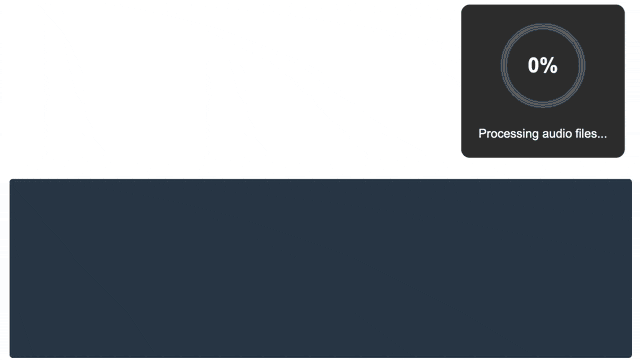
This post shows how to change the Emscripten TTY logic to get console output to determine the FFmpeg (WASM) encoding progress.
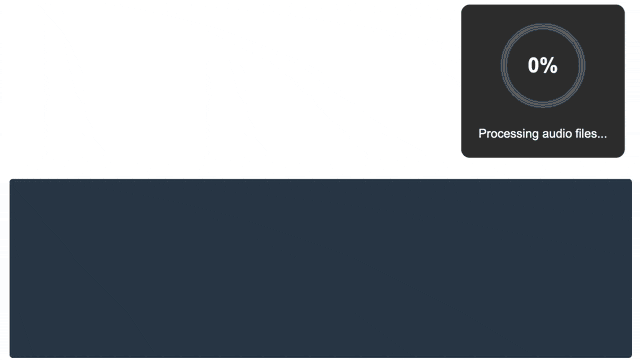
I build a Proof of Concept (POC) Multi-Channel Opus Player for Learning Tracks
Press the below "Play" button to start playback, and use the volume and panning sliders to change the mix. See the full explanation after the player.
The original vocal arrangement by Juan Garcia as recorded bei Klangbezirk can be found on the MusikalSpezial website.
I have been creating choir learning tracks since 2010 when I joined a mixed choir. Since I was a new singer I had a lot of "catching up" to do to learn the existing repertoire and this was when I started to combine my passion for music and computers. In 15 years technology has improved a lot to speedup and improve the process.
Here are the steps I take and the software I am using.
I have contributed to several opensource projects through the years. Typically driven by running into an issue or a missing feature and an interest and (spare) time in contributing. This is a great way to learn to work together and learn from other people, improve your own skills and give back to a project in a useful way.
And you also might leave behind something that has an unexpected impact...
Perfectionism - it can be a blessing and a curse.
Working in the software industry for over 25 years now, my perfectionism traits have both helped and obstructed me through the years. Here are some things I have learned: